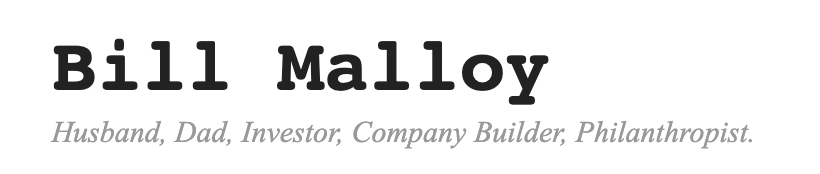Calendar software like Google Calendar, Outlook, and Apple Calendar can be powerful tools for improving productivity in the office and organizing your personal life. These applications are often intuitive and user-friendly and come with a variety of customizable features. However, choosing the right option and developing a strategy for using the calendar correctly will depend on the needs of each individual or business.
Google Calendar vs. Microsoft Outlook vs. Apple Calendar
The three main calendar options on the market share many similarities, but they also differ from each other in major ways. Google Calendar comes free with a Google account and is integrated with the rest of the Google ecosystem. Similarly, Apple Calendar is a built-in feature on iPhones and syncs with the Apple iCloud service. Outlook, on the other hand, is included with the purchase of the Microsoft Office Suite.
- Ease of Use
When evaluating calendar apps, the user experience should be the primary concern. A calendar app needs to be easy to use, as issues with the user experience can cause unnecessary delays that impede productivity. Google Calendar and Apple Calendar are both user-friendly with relatively intuitive interfaces, but Outlook lacks the same ease of use.
For example, let’s look at the experience of changing the ownership of an event. In Outlook, you would need to delete and then recreate the event with the new owner, while Google Calendar allows you to simply change the owner of the existing event.
- Differences in Access
Google and Apple’s calendars differ from Outlook in their ease of access. Outlook is a piece of software that resides on your device’s hard drive, while the other two options can be accessed through the cloud on any web browser at any time. While Outlook may be convenient for those who use the Microsoft Office Suite, it can be inconvenient if you need to access your calendar from another device that you do not normally use.
While the Apple Calendar app is only available on Apple devices, Google Calendar is not limited to the Android ecosystem. You are free to download and use Google Calendar on your iPhone, iPad, or any other Apple device, making it a much more easily accessible option. You can import your Apple Calendar into your Google Calendar, but not the other way around.
- Collaboration and Sharing
Google Calendar has become the leading calendar option for workplaces due to its numerous sharing features. Coworkers can easily be added to an event by simply adding their email addresses to the “guests” section. Anyone can be invited to the event, even if they do not have an account in the Google Suite. Conversely, Apple Calendar is much more limited, as only emails that are saved in your contacts can be added to the event.
Google allows users to build collaborative calendars that are shared by multiple team members, including four sharing modes with different permissions. Conversely, Outlook is limited to sharing by email, the Microsoft Exchange server, or publishing the calendars online.
Getting the Most Out of Google Calendar
If your workplace uses Google Calendar, it’s important to develop a strategy to maximize its effectiveness. While the application is very intuitive and user-friendly, putting some thought into how you use its features can have a major impact on the productivity of your team members.
Some of the main Google Calendar features that can help improve productivity include:
- Separate Calendars for Work and Personal Life
Google Calendar can be useful for both your personal and professional lives, but it’s usually not a good idea to use the same calendar for both. You can create a separate calendar for each, which will prevent your work calendar from becoming unnecessarily cluttered.
- Scheduling Meetings
The “Find a time” and “Suggested times” features make it much easier to schedule meetings. This can save significant time that might otherwise be wasted sending emails back and forth in an attempt to find a meeting time that everyone can attend.
- Desktop Notifications
Notifications can be intrusive when using Google Docs with the default settings. For example, if you have a meeting in 10 minutes, a notification will pop up and fill the screen, interrupting your current task. Fortunately, you can prevent such disruptions by changing your notification preferences to desktop, and the alert will appear as a small dialog box in the corner of the screen.
- Find the Right Calendar View
Google Calendar’s default settings show only the next four workdays, but this can be adjusted. In some workplaces, team members may need to look further ahead. Managers who are looking to maximize productivity should carefully consider the needs of their business and which calendar view suits them best.
- Color Coding
The color-coding feature of Google Calendar makes calendar organization effortless, as you can easily visualize different projects, events, and tasks. Team members can also use color coding to organize their workloads, which can allow them to meet their daily goals more efficiently.